An interesting situation where I have in hand an EVGA XC3 Ultra gaming with Zotac bios installed – this card was on my desk after the thermals become a little undesirable. I thought I’d put it on the test bench, and low and behold:
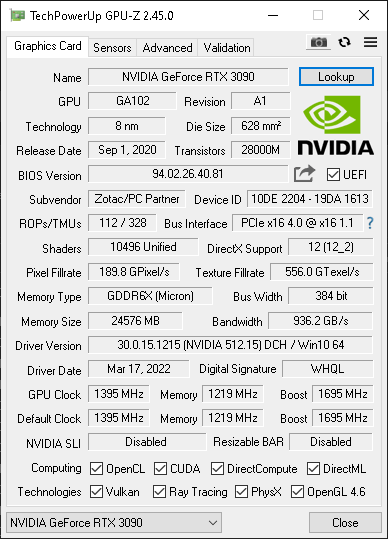
Very odd. So, Here’s how I find the correct original bios and then flash the card back to stock. This guidance would come in handy for anyone needing to return their GPUs to stock bios or folks wanting to try different bios in their GPUs
Board compatibility
Most reference boards are more or less exactly the same. They may have more or fewer fans and 3 power sockets, not two – so keep an eye out for that. Fortunately, Techpowerup provides a list of boards based on the same design so, when you look up an EVGA XC3 Ultra on their site, you’ll see results like this:
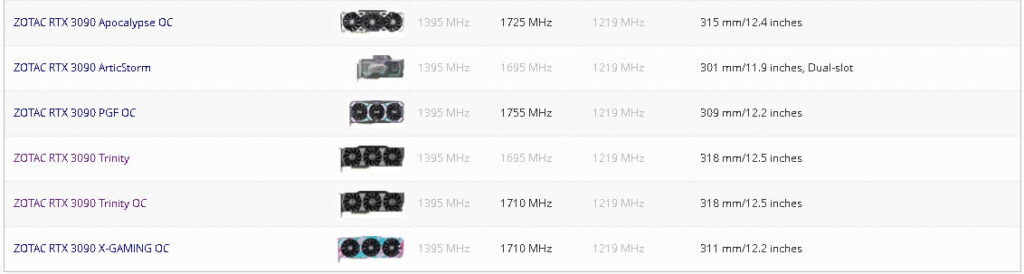
Clearly, it makes sense to choose designs with the same number of fans and PCI-E power sockets, for example; via the GPU bios page, you can gather some basic information about display port numbers and power requirements, and so on. A bit of googling never hurts,
So, download the correct bios, and NVflash. Put NVflash in a directory on your C:\ drive, and put the bios in there for safekeeping. Running NVflash is as simple as opening CMD as administrator and changing the directory to wherever you unzipped NVflash.
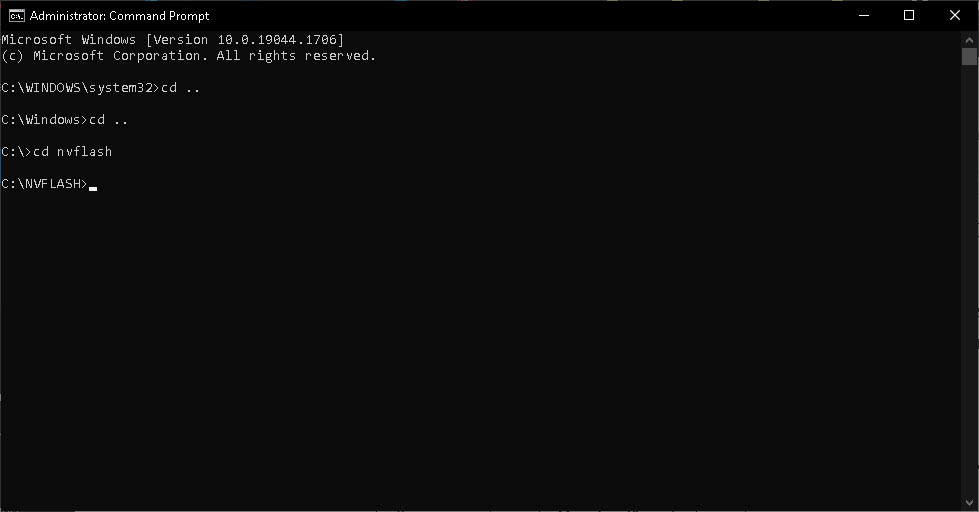
It’s essential to know the number the GPU has been assigned. There’s only one GPU in this machine so I’m guessing it’ll be 0. Use the –list argument to find out like so:
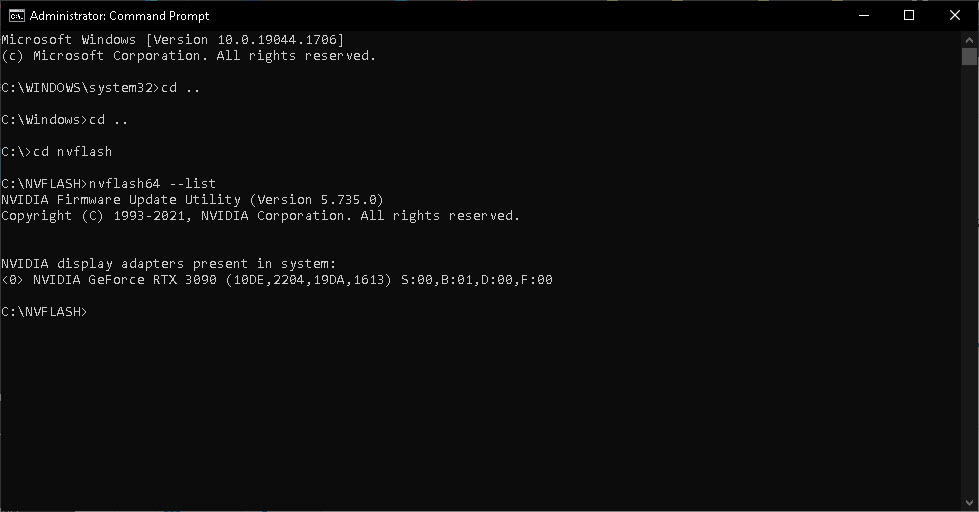
So, if you’re feeling confident, here’s how to flash new bios to a GPU using NVflash:
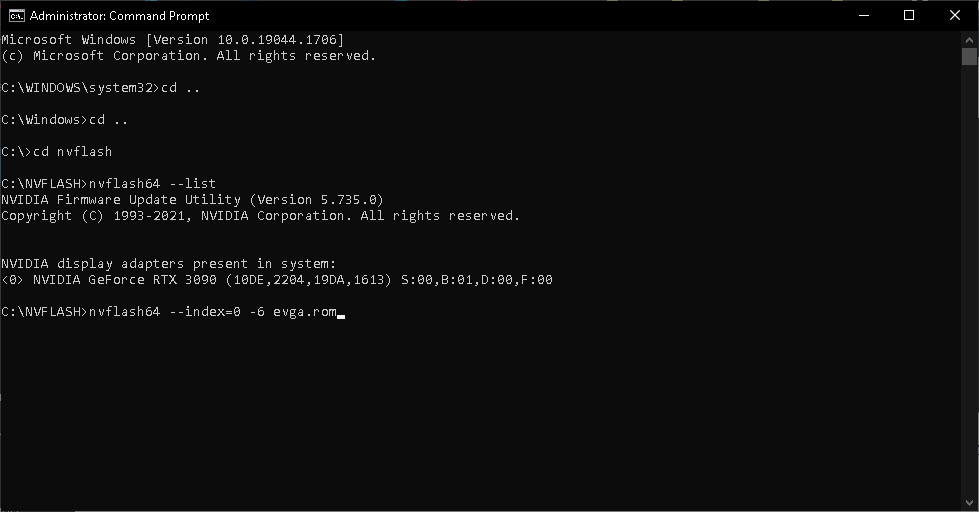
If you’re happy, press enter:
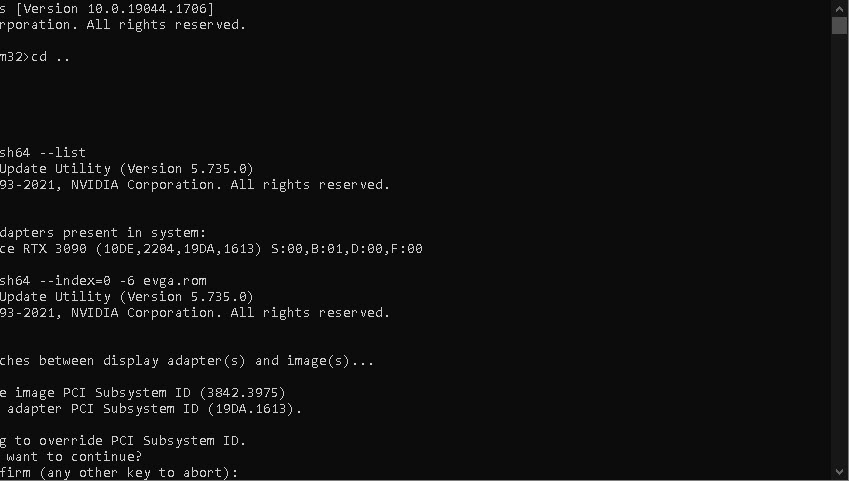
Once you’ve acknowledged that you’re happy to override the PCI subsystem ID, off it goes:
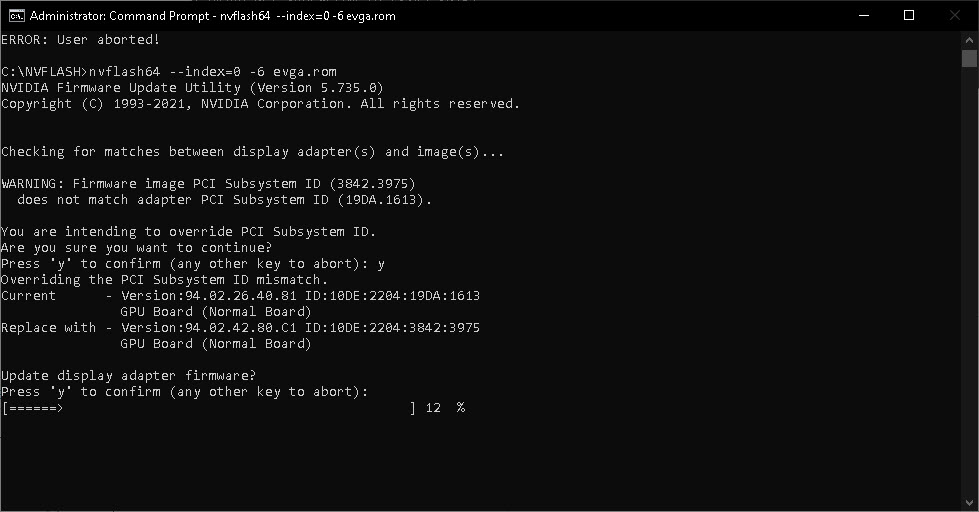
After this is complete, the machine will require a restart.
Once restarted I head to device manager to make sure all is well. It can take a few moments at boot for the device to reappear under “Display adapters”.
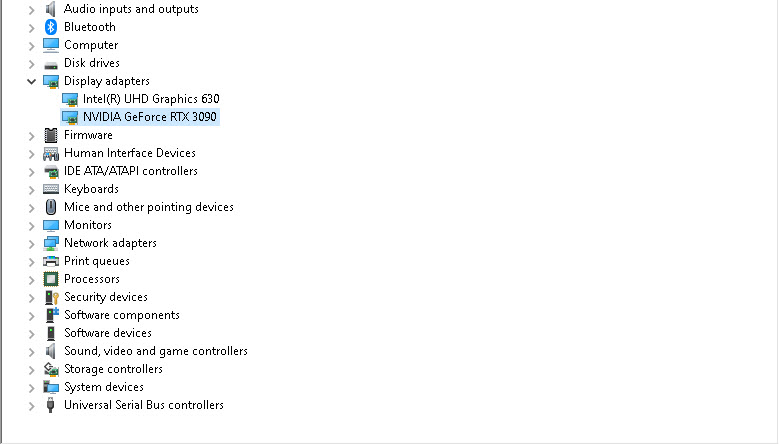
Finally, open GPU-Z to see what it thinks of the board:
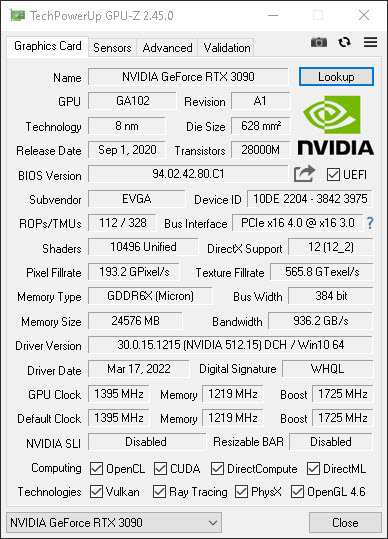
And that, very briefly, is how to flash different bios to your GPU. EVGA Precision X1 will now recognize the card and will execute any newer firmware updates should they be available. Happy hashing!
